Dual-screen TVs offer a unique way to enhance your home entertainment by allowing you to view multiple channels, apps, or even devices at the same time. When combined with a reliable IPTV service like Gen IPTV, the Ultimate IPTV Package, you can unlock a whole new level of convenience and functionality.
This guide will walk you through setting up IPTV on dual-screen TVs, ensuring you get the most out of this technology while enjoying the vast library of content provided by Gen IPTV. buy 1 year iptv subscription
Why Use Dual-Screen TVs for IPTV?
Dual-screen TVs allow you to:
- Stream Two Channels Simultaneously: Perfect for families or sports enthusiasts who want to follow multiple events.
- Multitask Efficiently: Watch IPTV on one screen while browsing apps or managing smart home controls on the other.
- Maximize the Gen IPTV Experience: Pair it with the Ultimate IPTV Package to explore an extensive selection of global channels and VOD content.
With these features, dual-screen TVs redefine how you interact with IPTV services.
What You Need to Get Started
Before you set up IPTV on your dual-screen TV, ensure you have the following essentials:
- A Dual-Screen TV: Models from leading brands like Samsung, LG, or Sony offer this feature.
- A Gen IPTV Subscription: Known as the Ultimate IPTV Package, it provides access to a vast array of channels and streaming options.
- Stable Internet Connection: A minimum speed of 15 Mbps for HD content and 25 Mbps for 4K.
- Streaming Device or Set-Top Box (Optional): Devices like Dreamlink, Firestick, or Roku can enhance compatibility.
- HDMI Cables: To connect external devices, if needed.
Steps to Set Up IPTV on Dual-Screen TVs
1. Prepare Your TV and Devices
Start by ensuring all necessary devices are ready to connect.
- Plug in your dual-screen TV and turn it on.
- Connect any additional devices, such as a streaming box or set-top box, to the appropriate HDMI ports.
- Verify that your Gen IPTV subscription is active and ready to use.
2. Configure the Dual-Screen Feature
Most dual-screen TVs allow you to split the screen into two separate displays.
For Samsung TVs:
- Press the Multi View button on the remote.
- Select Add Content to choose the second screen source.
- Assign one screen to the IPTV app and the other to a different app or input source.
For LG TVs:
- Access the WebOS Settings menu.
- Enable the Picture-in-Picture (PIP) or split-screen mode.
- Choose your IPTV service as one of the inputs.
For Sony TVs:
- Navigate to Settings > Display & Sound > Multi View.
- Add your Gen IPTV app or streaming device as a source.
3. Install and Configure the Gen IPTV App
Gen IPTV provides an intuitive app that works seamlessly with most dual-screen TVs.
How to Install the App:
- Open your TV’s app store (e.g., Google Play Store).
- Search for “Gen IPTV” and install the app.
- Log in using your subscription credentials.
4. Optimize Your Internet Settings
DNS Settings for Android TV: Optimize Your IPTV Experience
For smooth streaming across two screens:
- Use a Wired Connection: Ethernet is more stable than Wi-Fi.
- Upgrade Your Router: A dual-band or tri-band router ensures better performance.
- Prioritize Bandwidth: Use QoS (Quality of Service) settings on your router to prioritize IPTV traffic.
5. Explore the Gen IPTV Ultimate IPTV Package
With Gen IPTV’s Ultimate IPTV Package, you gain access to:
- Global Channels: Thousands of live TV options from multiple regions.
- On-Demand Content: Watch the latest movies and shows at your convenience.
- Multi-Screen Support: Stream content across different devices simultaneously.
- High-Quality Streams: Enjoy HD and 4K content with minimal buffering.
Tips for Enhancing Your Dual-Screen IPTV Experience
- Customize Your Layout: Adjust the screen sizes to prioritize the primary content.
- Use a Universal Remote App: Control both screens effortlessly through a smartphone app.
- Schedule Recordings: Record live TV on one screen while watching another program.
- Explore Multi-Device Options: Stream Gen IPTV on your TV while using another device like a tablet for secondary content.
Troubleshooting Common Issues
1. Screen Freezing or Buffering
- Ensure your internet speed meets the recommended requirements.
- Restart your router and streaming devices.
2. Audio Sync Problems
- Check your audio output settings and adjust the delay if necessary.
3. Dual-Screen Mode Not Working
- Verify that your TV model supports split-screen functionality.
- Update your TV’s firmware to the latest version.
FAQs
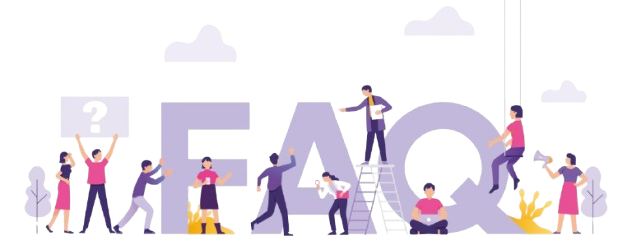
Can I use Gen IPTV on both screens simultaneously?
Yes, Gen IPTV supports multi-screen functionality, making it ideal for dual-screen setups.
What internet speed is required for dual-screen IPTV streaming?
A minimum of 25 Mbps is recommended for streaming on both screens in HD or 4K quality.
Does Gen IPTV offer a dedicated app for dual-screen TVs?
Yes, the Gen IPTV app works seamlessly with most smart TVs and dual-screen setups.
Can I stream different channels on each screen?
Absolutely. Dual-screen TVs allow you to assign different sources or channels to each screen.
Why is Gen IPTV called the Ultimate IPTV Package?
Gen IPTV offers a vast selection of global channels, high-quality streaming, and affordable plans, making it the ultimate choice for IPTV enthusiasts.
Final Thoughts
Setting up IPTV on dual-screen TVs is a straightforward process that unlocks unparalleled versatility and entertainment. When paired with a Gen IPTV Subscription, the Ultimate IPTV Package, you gain access to an extensive library of channels and features that elevate your viewing experience.V Package, dual-screen IPTV setup, IPTV multi-screen tips, IPTV troubleshooting, multi-device IPTV.
Best DNS Management Apps for IPTV Users: complete guide




