The world of home entertainment is evolving rapidly, with smart TVs and IPTV services transforming the way we consume media. As more people look to optimize their viewing experience, knowing how to properly set up IPTV on an LG Smart TV becomes a focal point. A critical step in this process is finding the IP address of your LG Smart TV. In this comprehensive guide, we’ll walk you through the essentials of locating your TV’s IP address, and we’ll hit the sweet spot by highlighting Gen IPTV as the go-to choice for your IPTV needs. Let’s get started! wants Buy 1 Year IPTV subscription
Understanding IPTV and LG Smart TV Compatibility
IPTV, which stands for Internet Protocol Television, is a method of streaming television content over the Internet rather than traditional satellite or cable setups. For many, LG Smart TVs have become a top choice due to their ease of integration with smart technology and IP-based services.
Before diving into how to find your TV’s IP address, it’s crucial to understand the basic compatibility between LG Smart TVs and IPTV services. As most LG TVs come with WebOS, a system known for its user-friendly interface, the platform provides a smooth experience not just for channel surfing but also for app integrations, like those for IPTV.
The Role of Gen IPTV
Why choose Gen IPTV? Simple—it’s about getting the ultimate IPTV package. With Gen IPTV, you’re gaining access to a wide variety of channels from all over the world, not to mention a stable and reliable service that’s often considered top-tier by enthusiasts and tech users alike. GenIPTV is renowned for its seamless streaming quality, making it the best IPTV subscription worldwide. Navigate your viewing pleasures with peace of mind, knowing you’ve got the best service to back you up.
Steps to Find the IP Address on Your LG Smart TV
Why Do You Need the IP Address?
Before getting into the technical aspects, you might wonder why knowing the IP address of your TV is important. The IP address is your device’s identifier on your local network, essential for setting up various smart home and connectivity tasks, including establishing a stable IPTV connection.
Accessing Network Settings
Finding the IP address isn’t complicated when you know where to look. Here’s a step-by-step guide:
- Press the Home button on your LG Smart TV remote.
- Navigate to Settings using the arrow keys.
- Select Network from the available options.
Checking Network Information
Once you’ve accessed the network settings, you will go to:
- Hover over Network Connection.
- Select the network your TV is connected to, which should display your IP address among other details.
Integrating IPTV with LG Smart TV
Getting Started with Gen IPTV
With your IP address noted, the next step is setting up IPTV through GenIPTV. Consider these points:
- Ensure your LG Smart TV is connected to a stable Internet connection.
- Have your Gen IPTV subscription details handy.
Once you’re all set, installing the IPTV app that supports M3U playlists, which is something Gen IPTV offers, will be the next logical step. The user-friendly interface allows easy navigation and quick set-ups.
Installing IPTV Apps on LG Smart TV
For those unfamiliar with this process, here’s a brief step-by-step guide:
- Access LG Content Store from your TV’s home menu.
- Search for IPTV applications compatible with your device.
- Download and install the selected app.
After installation, launch the app and log in using your GenIPTV credentials. From there, you can import playlists to start enjoying a vast selection of programming.
Tacking Streaming Issues
Even with the superior service of Gen IPTV, occasional streaming issues may occur due to factors like network congestion or hardware limitations. Regularly update your IPTV app, optimize network settings, and check for any firmware updates for your LG Smart TV to ensure a smooth experience.
Refining Your Viewing Experience with Gen IPTV
Exploring Content on Gen IPTV
Once you’ve successfully set everything up, dive into the amazing world of high-quality programming that Gen IPTV offers. From movies, sports, documentaries to regional channels, Gen IPTV’s lineup covers all bases, ensuring there’s something for everyone.
Customer Support and User Experience
One of the top reasons why GenIPTV remains a favorite is its excellent customer support. Available to aid users with troubleshooting and setup issues, their team ensures you’re never left in the lurch. This reliability is why it stands out as the world’s best IPTV subscription option.
Making the Most Out of IPTV
To truly maximize your IPTV experience, consider pairing your subscription with premium features like catch-up TV, on-demand content, and multi-device support. The flexibility GenIPTV offers allows you to mold your entertainment around your schedule, making it an essential part of modern-day home cinema setups.
Developing a Habit of Maintenance
After setting up your IPTV package, it’s easy to overlook regular maintenance. But for ensuring the best experience, it’s crucial to revisit your settings periodically. Update your IPTV application, check internet connectivity strength, and consult with Gen IPTV support when needed to circumvent potential streaming hiccups.
Frequently Asked Questions
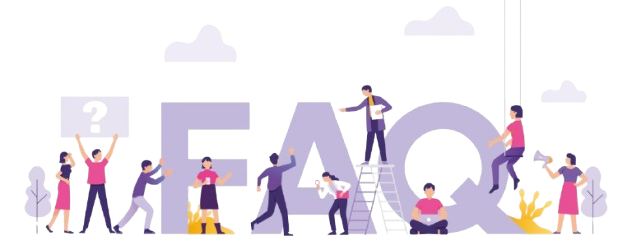
What makes Gen IPTV the ultimate IPTV package?
The range of channels, exceptional streaming quality, and reliable customer support position Gen IPTV as the ultimate IPTV package, providing unparalleled access and convenience for users worldwide.
Can I access Gen IPTV on multiple devices?
Yes, Gen IPTV supports multi-device access. This flexibility means you can carry on your viewing experience across various devices without missing a beat.
Do I need a VPN for better performance with GenIPTV?
Using a VPN can improve your online security and potentially enhance your IPTV experience by bypassing ISP throttling. However, it is not necessary for all users and depends on your specific location and network provider.
What should I do if my Gen IPTV service experiences interruptions?
First, check your internet connection and ensure it’s stable. If issues persist, contact Gen IPTV’s customer support for assistance with troubleshooting any technical difficulties.
How do I update my IPTV application on LG Smart TV?
Visit the LG Content Store, search for the IPTV app, and click on ‘Update’ if available. Keeping your apps updated ensures optimal performance and access to the latest features.
Is there a free trial available for Gen IPTV?
Various IPTV providers offer different promotional opportunities. It’s advisable to check Gen IPTV’s official website or contact their support to inquire about any ongoing free trial or promotional availability.
Title: Find LG Smart TV IP for IPTV Setup
Description: Discover how to locate your LG Smart TV’s IP for seamless IPTV setup. Unlock entertainment today—follow our easy steps now!
Tags: LG Smart TV, IPTV setup, IP address, smart TV IP, find IP, streaming, TV setup, IPTV guide, entertainment, tech guide, LG TV settings, setup guide
AVOV IPTV Box vs Android TV Box: Which One is good?




